|
FREQUENTLY
ASKED QUESTIONS
|
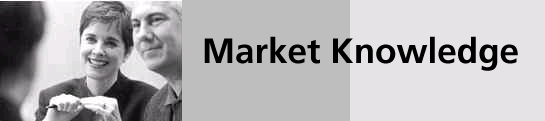
Need
answers to some of your queries? Check the answers out to some of the
most common questions asked about CitisecOnline in this section.
To
search for specific word/s in this page, enter the word/s in the edit
box below then click the FIND IN THIS PAGE button. To search for
the next occurence of the word/s click on the button again.
ABOUT US
Who we are?
What services are offered by CitisecOnline?
How do I get in touch with CitisecOnline?
ACCOUNT OPENING
Who can open an account?
Can Filipinos abroad open a CitisecOnline account?
How do I open an account?
What is the minimum requirement to open an account?
When can I start Trading?
ACCOUNT MAINTENANCE AND INFORMATION
How do I check my stock positions and account balances?
How do I pay for my stock purchases?
How do I deposit additional funds into my account?
Can I use BPI's Online Payment System to remit money?
When is my account information updated?
Can I deposit my stock certificates?
How do I transfer my stockholdings from another local stockbroker?
How can I withdraw / transfer my stock certificates from CitisecOnline?
How do I withdraw my funds?
Can I withdraw the proceeds of a stock sale immediately?
Do you provide margin facilities?
What should I do if I change my email or mailing address?
What do I do if I forget my password?
How do I change my password?
INVESTING & ORDER PROCESSING
What types of securities can I trade through CitisecOnline?
What is the schedule for trading hours?
How do I place an Order?
What are the various order types?
What are PSE restricted transactions/actions?
How do I see the price of a stock (requesting a quote)?
How do I read the quote screen into a stock (the Bid and Ask)?
What is a Posted Order, Matched Order and a Partially Filled Order?
How do I check my Posted Orders?
How do I cancel a Posted Order?
How do I modify a Posted Order?
Is there a minimum volume requirement per trade (Board Lot Rule)?
How do I confirm my completed transactions for the day, month, or year?
If I sell a stock position today, can I use the proceeds to buy immediately?
What would prevent me from placing an order?
My buy order was rejected for "Insufficient funds". Why did I get this error message?
My buy order was rejected by "Account does not have Stock Position for ___". Why did I get this error message?
I posted an order and cancelled it. But it seems the order still hasn't been cancelled?
Can I still place an order if I do not have access to a computer/internet?
TRADING AND HANDLING FEES
What are the fees charged for every executed trade?
Do I have to pay any monthly fees or handling charges?
TECHNICAL QUERIES
Which browsers can I use to access CitisecOnline?
How can I speed up the transmission of orders?
Does opening several windows slow down my system?
How do I activate and use the Charts, Ticker and Alerts functions?
How do I enable JAVA or Active X functionality?
SECURITY & PRIVACY
How secure is this website?
How do I change my password?
|
ABOUT US
Who we are?
CitisecOnline was established in 1999 with the vision of allowing a low-cost and easily accessible means to invest in the Philippine Stock Market. Over the years, it has developed a full sweep of services to empower the retail investor. These include real-time quotes, research services and reports, as well as expert-broker support, by providing him the tools to assist him make intelligent decisions. It also allows
real-time execution of trades, which is the best practice in the local online trading industry. With its experience in servicing experienced investors looking for more convenient ways of stock trading,
CitisecOnline is well-poised to drive the development of the online trading investor market in confluence with the increased penetration of internet access, broadband services and increasingly tech-savvy investing public.
What services are offered by CitisecOnline?
CitisecOnline offers a host of online trading and information services, among which are:
· Automated order placement and execution via the internet
· Access to live quotes and other market statistics
· Online portfolio tracker
· Research materials and market commentaries
· Price charting program and Ticker system display
· The Virtual Tycoon - a simulated stock trading environment
How do I get in touch with CitisecOnline?
Our contact numbers are as follows: Trunk line - (632)
6365411
Customer Service Hotline- (632) 6-333-777
Fax No. - (632) 634 6958
E-mail
- helpdesk@citiseconline.com
Our address is: CitisecOnline.com Inc.
2401-B East Tower Philippine Stock Exchange Center
Exchange Road, Ortigas Center, Pasig City
1605 Philippines
CitisecOnline Customer Service Center
2403-B East Tower Philippine Stock Exchange Center
Exchange Road, Ortigas Center, Pasig City
1605 Philippines
Back
to Top
|
|
ACCOUNT OPENING
Who can open an account?
Any individual(s) of legal age of any nationality or legitimate corporation may apply for a CitisecOnline account. Management reserves the right to approve/deny any application as it sees fit based upon its measures of standard.
Can Filipinos abroad open a CitisecOnline account?
Yes. There are no restrictions on place of residence.
How do I open an account?
1) To open an account, please download the forms from our website under the Home>Forms function, then mail the completed and signed forms with the required documentation to our office address. Please wait for confirmation of your account validation, which will be sent via the e-mail address specified under the application form, before sending the payment to fund your account.
2) Remit funds via Telegraphic Transfer (TT) to any of the banks listed hereunder with the following instructions:
Bank Name : HongKong & Shanghai Banking Corp.
Address : Enterprise Center, Tower 1
6766 Ayala Ave., Makati City, Philippines
Swift Code : HSBCPHMM
Account No. : 000-059-998-070
In favor of : CitisecOnline.com Inc.
Address : 2401-B PSE Center, East Tower, Exchange Road
Ortigas Center, Pasig City, Philippines
For further credit to: [Indicate your Name, CitisecOnline Account No. (if available) and Address]
Bank Name : Security Bank Corporation
Address : G/F PSE Center, East Tower, Exchange Road
Ortigas Center, Pasig City, Philippines
Swift Code : SETCPHMM
Account No. : 0273-012462-001
In favor of : CitisecOnline.com Inc.
Address : 2401-B PSE Center, East Tower, Exchange Road
Ortigas Center, Pasig City, Philippines
For further credit to: [Indicate your Name, CitisecOnline Account No. (if available) and Address]
Bank
Name : Bank of the Philippine Islands
Address : 5th Floor PSE Center, West Tower, Exchange Road
Ortigas Center, Pasig City, Philippines
Swift Code : BOPIPHMM
Account No. : 4011-0049-33
In favor of : CitisecOnline.com Inc.
Address : 2401-B PSE Center, East Tower, Exchange Road
Ortigas Center, Pasig City, Philippines
For further credit to: [Indicate your Name, CitisecOnline Account
No. (if available) and Address]
Bank Name:
Banco de Oro
Address: Ortigas Exchange Branch
G/F East Tower Philippine Stock Exchange Centre, Exchange Road
Ortigas Center, Pasig City, Philippines
Swift code: BNORPHMM
Account Number: 343-004909-6
In favor of: CitisecOnline.com Inc.
Address: 2401B East Tower PSE Centre, East Tower, Exchange Road,
Ortigas Center, Pasig City, Philippines
For further credit to: [Indicate your name, CitisecOnline Account No. (if available) and Address
For verification, please fax a copy of your deposit slip/ telegraphic transfer receipt to CitisecOnline Accounting Department at (632) 634-6958. Your copy of the Official Receipts will be sent to you by mail.
Once your funds have been received and cleared (for check deposits), you will receive an 8-number User ID and electronically generated Password by email.
What is the minimum amount requirement to open an account?
A Minimum of Php25,000 is required to open an account .
When can I start trading?
You can start trading after your initial funds have been received and/or cleared which can take from 1 to 3 days depending on your banks clearing time. Once you see your account has funds for trading you can immediately begin trading.
Back
to Top
|
|
ACCOUNT MAINTENANCE AND INFORMATION
How do I check my stock positions and account balances?
You can check your positions and balances by clicking on the upper menu option TRADING then clicking on the secondary option called PORTFOLIO. This will then display a summary of your accounts details including your listed stock positions with its current market value. You can also find your cash balance on this summary along with your potential buying power, which may be different from your cash balance if some funds are currently earmarked for making another purchase either through a posted order or an IPO order. Your total equity value will display your total net worth by adding both your remaining cash balance and the market value of all positions.
How do I pay for my stock purchases?
A customer's cash account with CitisecOnline will serve as the payment source for stock purchases. Thus the limitation to a customer's amount to buy is what the customer has on hand into his/her cash account. Similarly, any proceeds generated by any stock sale will automatically be credited into the customer's cash account.
How do I deposit additional funds into my account?
You may visit our office or deposit cash or check directly to any of our accounts maintained with Security Bank, Hong Kong & Shanghai Banking Corp or Bank of the Philippine Islands. Our Account details for each of our banking partners are as follows:
CitisecOnline.com Inc. [For account of: Indicate your Name, CitisecOnline Account No. (if available) and Address]
1) Security Bank - Account # 0273-012462-001
2) Hong Kong & Shanghai Bank - Account # 000-059-998-070
3) Bank of the Philippine Islands - Account # 004011-0049-33
4) Banco de Oro - Account # 343-004909-6
For verification, please fax a copy of your deposit slip to CitisecOnline Accounting Department at 634-6958. Your copy of the Official Receipt will be sent to you by mail.
Can I use BPI's Online Payment System to remit money?
Customers of BPI Express Online can now remit money to CitisecOnline using BPI's online banking service.
1) Log into your BPI ExpressOnline account by going to the web address: www.bpiexpressonline.com and entering your BPI User ID and password.
2) You must enroll "CitisecOnline" as a participating merchant by following the dropdown menu "Payments & Reloading" ' "Check Free Payments" ' "Enroll all other Bills".
3) Fill up the 'Enrollment of Bills' form by placing your BPI account number, a joint account indicator then under 'Bill Information' choose CITISECONLINE.COM INC. (COL) as the enrollee merchant followed by your CitisecOnline account number (8-digit code username) on the following space. (Please double check to make sure it is your account number that you use). Click on "Submit" to acknowledge the request.
4) Once your CitisecOnline account is enrolled you can proceed to remitting money to us by again by following the dropdown menu "Payments & Reloading" ' "Check Free Payments" ' "Pay Bills Today".
5) Under "Check Free Payments", choose your CitisecOnline Account under the option to pay and then enter the amount you wish to transfer/pay then identify your BPI account from where payment will come from. Click 'Submit' once again when you are done. Your order to remit will then commence. There will be a P10.00 transfer charge.
6) For quick monitoring please fax or send us a copy of the transfer notice to speed up processing. You can fax confirmations to CitisecOnline Accounting at (632) 634-6958 or you can send an email notice to Helpdesk@citiseconline.com.
When is my account information updated?
All account information is updated after 4:00 PM on the same trading day. This includes changes into one's balances caused by any trades made, deposits, withdrawals or whatever else. If you have any questions about your transactions you can refer to the statements posted online by clicking on the TRADING tab followed by the PORTFOLIO function then press on View Monthly Ledger. This will show you all entries made into your account for the current month.
Can I deposit my stock certificates?
Yes, as long as you are an existing client of CitisecOnline for at least six months. Certificates must be duly endorsed by the account holder. Note that certificates must be cleared by the Philippine Central Depository System (PCD), this can take from three to ten days depending on the speed of the clearing house. A Lodging fee of P120 per stock will be charged with an additional P22 per certificate of the same stock after the first certificate. For example if two certificates of ABS-CBN are deposited with CitisecOnline a Lodging fee of P144 will be charged. [ P120 (first ABS certificate) + P22 (second ABS certificate)]. If two certificates are to be deposited from two separate stocks, (i.e. ABS and MERALCO) then the charge would be P240 [P120 for the ABS and P120 for MER]. Charges can be applied to the account but if the charge would bring the account into a negative balance, it would need the account holder to supplement the extra cash to initiate the deposit.
How do I transfer my stockholdings from another local stockbroker?
If you are an existing client of CitisecOnline, you can transfer your stockholdings to CitisecOnline by giving your other stockbroker a written transfer instruction, a copy of which must be furnished to CitisecOnline. If your stockholdings are in street name and lodged with the PCD, the transfer will be done electronically. Electronic transfer can take one or two days and would entail a cost to the customer of P82.50 from the issuing broker and the receiving broker. Charges can be applied to the account but if the charge would bring the account into a negative balance, it would need the account holder to supplement the extra cash to initiate the transfer.
How can I withdraw/ transfer my stock positions from CitisecOnline?
Written instruction must first be given to CitisecOnline to accomplish this. You can print out the Upliftment or Transfer of Stock Certificate request forms found under the HOME > FORMS menu functions. Completely fill up the details necessary into the form and send the original copy to the CitisecOnline office or have it faxed back to our Accounting Department at (632) 634-6958. Requesting a certificate would entail an Uplifting charge of P165 per stock, and could take up to a month to generate a new certificate. Electronic transfer can take one or two days and would entail a cost to the customer of P82.50 from the issuing broker and the receiving broker. Charges can be applied to the account but if the charge would bring the account into a negative balance, it would need the account holder to supplement the extra cash to initiate the Upliftment or transfer.
How do I withdraw my funds?
Withdrawals from your CitisecOnline account may be made by filling up the Fund Withdrawal form found in the CitisecOnline website under the HOME > FORMS menu functions. Completely fill up the details necessary into the form and send the original copy to the CitisecOnline office address or have it faxed back to our Accounting Department at (632) 634-6958.
Can I withdraw the proceeds of a stock sale immediately?
An individual can withdraw the proceeds of a stock transaction sale in three days (T+3) after a stock is sold subject to the procedures on the withdrawal of funds. An unused cash balance longer than three days dormant can be withdrawn anytime thereafter, allowing for one day notice to prepare the check payment.
Do you provide margin facilities?
Yes. To find out more about our margin facilities
click here: COLX2
What should I do if I change my email or mailing address?
You should immediately inform CitisecOnline either by phone or email followed by a written request to change the information. Please send the request to the CitisecOnline or have it faxed back to our Accounting Department at (632) 634-6958. This request will be verified by a CitisecOnline support staff.
What do I do if I forget my password?
If you forgot your password you can request for a newly regenerated password by following the process below:
1. Go to CitisecOnline's Home page then click on the 'Forgot your Password?' request statement besides the Log On button.
2. Fill up all the necessary fields asked into this request then press Submit.
3. A newly generated password code will then be sent to your listed email Address to which you can use to authenticate a new Login.
4. Thereafter it would be advisable to change the password to something more personal to address security and enhance recall.
How do I change my password?
You can change your password through the following manner:
1. Log On with your present Log In account number and Password.
2. On the Logged in HOME page you click on the Change Password function located as the first choice within the third level of the option bar.
3. Indicate your current Password followed by the new Password you intend to use (twice for confirmation), then click on Change Password to have your new Password activated.
Back
to Top
|
|
INVESTING AND ORDER PROCESSING
What types of securities can I trade through CitisecOnline?
You can trade all non-suspended securities listed in the Philippine Stock Exchange (PSE). On occasion the PSE may suspend stocks from trading due to various reasons: i.e. in preparation for critical bulletins or corporate announcements, deficiency in providing SEC documents and violations made against the regulations of the PSE.
What is the schedule for Trading hours?
Trading Hours are scheduled between Monday to Friday, with order placements allowed between 9:30 AM to 12:10 PM.
How do I place an Order?
You can place an order using the regular interface in the following manner:
1. Click on the TRADING menu tab followed by ENTER ORDER.
2. Enter the Order details then click on Preview Order to show a summary of your order so that you may review the particulars of the order before it is sent.
3. Once you are ready, you must re-enter your password then press Place Order to submit the order for matching or posting.
What are the various Order Types?
CitisecOnline provides for four types of orders.
1. A Limit Day Order (DAY) - the Limit Day Order is allowed during regular trading periods scheduled on Monday to Friday between 9:30 AM to 12:10 PM. This order type asks for specific information about your order then immediately sends the order to the Exchange for matching or posting. Any unfilled Limit Day Orders will be cancelled at the end of the day. All credit/position worthy orders will be allowed to pass through the order process but must also pass the Exchange's regulations in order processing. (see below)
2.
A Limit
GTC Order (GTC) - the
CitisecOnline Good-Till-Cancel orders allows the user to enter an
order to buy or sell which will stay valid until the order is
fully matched, is cancelled, expires, or no longer has sufficient
funds or stocks. The Limit GTC Order is allowed during regular trading periods scheduled on Monday to Friday between
9:00 AM to 12:10 PM. This order type asks for specific information about your order then immediately sends the order to the Exchange for matching or posting. Any unfilled Limit
GTC Orders will be stored in an order queue at the end of the day
and will get sent to the Exchange during market pre-open of the
next trading session. For more details about CitisecOnline's
GTC order
click here.
3. An Off-hours At-the-Open (ATO) Order - the Off-hours ATO Order is provided after the market closes and will accept such orders after 1:00PM and before
8:55 AM weekdays and anytime on weekends.
Off-hours orders will be collected on a first come first serve basis, and will be sent to the Exchange for execution/posting on a first in first out basis, one minute after the
pre-open market period begins (9:00 AM). After posting, all
Off-hours orders immediately become Limit Day Orders and can no
longer be cancelled/modified up until the market opens (9:30 AM). All credit/position worthy orders will be allowed to pass through the order process but must also pass the Exchange's regulations in order processing. Any
Off-hours ATO orders still in queue for any reason will be removed from the
Off-hours ATO queue after the market opening sequence begins. For
orders during market activity (9:00 AM to 12:10 PM), please use
the regular "Enter Orders" function.
4.
An At-the-Close (ATC) Order - the
CitisecOnline At-the-Close order allows the user to enter an order
that would be sent to the Exchange for execution during the market
RUN-OFF period at a price equivalent to the closing price of the
stock. The ATC Order is provided after the market closes and will accept such orders after 1:00PM and before
8:55 AM weekdays and anytime on weekends. It can also be entered
during market session from 9:00 - 12:00 pm. ATC orders will be collected on a first come first serve basis, and will be sent to the Exchange for execution/posting on a first in first out basis,
after the run-off market period begins (12:00 PM). After posting all
ATC orders immediately become Limit Day Orders at a price
equivalent to the run-off price of a stock. All credit/position worthy orders will be allowed to pass through the order process but must also pass the Exchange's regulations in order processing. Any
ATC orders still in queue for any reason will be removed from the ATC queue after the market run-off sequence begins.
For more details
about CitisecOnline's ATC order
click here.
What are PSE restricted transactions/actions?
CitisecOnline would like to advise you that there some transactions or trade action activities that are restricted by the Exchange which may fall subject to price manipulation. Please refrain from engendering such actions as the PSE may find customers in violation of these rules/regulations. A summarized copy of the PSE Price Manipulation list can be downloaded here:
Price Manipulation
How do I see the price of a stock (Requesting a Quote)?
You can check the price of a stock through the following ways:
1. Click on the QUOTE menu tab followed by STOCK IFORMATION then STOCK QUOTE. Enter the stock code and press the QUOTE button. You can change the refresh option to have the page continuously update every so often.
2. You can also check stock prices through the HOME page after you Log On into the site. But this option shows less stock detail than using the STOCK QUOTE option.
3. Furthermore you can also click on TRADING menu tab followed by WATCHLIST to bring up a table where in you can input a list of stocks to watch and have this refresh as well.
How do I read the Quote Screen into a stock (The Bid & Ask)?
The order board or quote screen is a table that identifies the Buying (Bid) and Selling (Ask) parties into each stock reference. It lists on two main columns the desire to buy and the desire to sell, showing the respective volume levels at each price point. The sample below shows such a list.
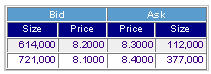
The list above shows Ayala Land Inc and a two level quote system. It can be read as follows:
1 Ayala Land's (ALI) best Bid price is P8.20 with 614,000 shares buying at that price. The number of shares corresponds to the markets total demand at that price. Since this currently is the highest posted Bid, it is therefore known as the Best Bid price. If one would wish to sell immediately, one would have to enter a selling order at this price.
2 ALI's best Asking price is P8.30 with 112,000 shares posted selling at that value. If one would wish to buy Ayala Land immediately, one would enter a buying order at that market price.
3 The next best bid price is P8.10 with 721,000 shares buying and the next best Asked price is at P8.40 with 377,000 shares selling at that price.
4 If one would wish to buy 500,000 shares immediately, he/she could enter an order in two ways to try to fulfill it:
a. An order to buy 112,000 shares can be made to buy all of the shares selling at P8.30 then enter another order for the remaining 388,000 at P8.40. Since only 377,000 share stand selling at P8.40 then a balance of 11,000 will be kept posted buying at 8.40.
b. You can also enter a single order of 500,000 at P8.40 and this would have the same effect by wiping out all there is at one price fluctuation then following up to the maximum price you have entered to fulfill your order backlog.
c. If you are not in a hurry to buy at too high a price then you can buy 500,000 shares at P8.30 and leave the balance of 388,000 shares posted at P8.30, with the hopes that some other shareholder of Ayala Land will sell their shares at your bid price.
What is a Posted Order, Matched Order and a Partially Filled Order?
Posted orders are current orders that have not been filled or are remnants of an order that has been partially filled. Matched orders are wholly accomplished trades. Partially Filled orders are uncompleted orders where a portion of the desired order has been matched.
How do I check my Posted Orders?
You can check all posted orders in the following manner:
1. Click on the TRADING menu tab followed by VIEW/MODIFY ORDER.
2. Any posted order (whether partly filled or not) will be listed.
3. You can filter the view option to show all Buying transactions only or Selling transactions or its default to show any and all.
How do I Cancel a Posted Order?
You can cancel any posted or remaining non-matched orders in the following manner:
1. Click on the TRADING menu tab followed by VIEW/MODIFY ORDER.
2. Any posted order (whether partly filled or not) will be listed.
3. From this list the option to Cancel will be shown on the left of each separate order, click on the word Cancel (which may appear in red) to choose this action type.
4. An order to cancel will also be followed by a confirmation screen which will ask you to re-enter your password for verification. Reenter your password then press the Cancel Order button.
5. You can click on VIEW/MODIFY ORDER again after a couple of seconds to check to see if your order is still present or whether it has already been removed from the postings list.
How do I Modify a Posted Order?
You can attempt to Modify an order to lessen your desired volume in an earlier posted order. The price of which must remain the same and the new volume must satisfy the minimum board lot rule. You can only modify the volume of posted non-matched orders (which does not include matched or partially matched orders) in the following manner:
1. Click on the TRADING menu tab followed by VIEW/MODIFY ORDER.
2. Any posted order (whether partly filled or not) will be listed.
3. From this list the option to Modify will be shown on the left of each separate order, click on the word Modify (which may appear in blue) to choose this action type.
4. A detail box will surface to ask for the new intended volume. Enter the new desired volume then press Preview Change Order.
5. An order to Modify will also be followed by a confirmation screen which will ask you to re-enter your password for verification. Reenter your password then press the Modify Order button.
6. You can click on VIEW/MODIFY ORDER again after a couple of seconds to check to see if your order has been modified.
*Note: If your desire is to change the price of an order or increase its volume, you must first cancel your current order then reenter a brand new order. This modify protocol was mandated by the Philippine Stock Exchange.
Is there a minimum volume requirement per trade (Board Lot Rule)?
Yes there is. Each stock depending on its price is traded at different lot sizes which would control the minimum amount that can be traded into the regular or main board. This minimum is called a Board Lot. If a stock's minimum board lot is 1,000 then the minimum amount of shares that can be bought would be 1,000 and any mount above this should also be traded in scales of 1,000. Thus an order to buy a stock with a board lot of 1,000 will reject an order to buy 1,500 and 3,200; but will accept 1,000, 2,000, 5,000 and above as long as it is wholly divisible by 1,000 and not leave any partial lots.
Any partial or remaining shares not wholly divisible by a minimum board lot is considered an Odd lot. Odd lots are traded at an Odd Lot board which usually trade at a discount to the stocks market price. Selling odd lots shares must be done through the aide of your broker. Please call our customer service agents if you so desire to sell Odd Lot shares.
The table below identifies the Minimum Board Lot size compared with a stocks price as well as the size increment to each price fluctuation.
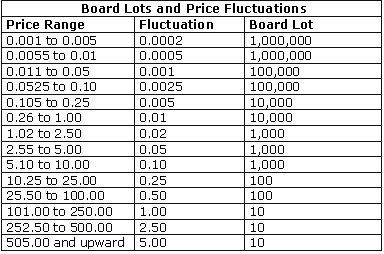
How do I confirm my completed transactions for the day, month, or year?
All your completed transactions can be verified and confirmed through our website through the following means:
1. Click on the TRADING tab then click on TRADING HISTORY, then fill up your requested details under Completed Trades and press the COMPLETED TRADES button.
2. You can also check your listed transactions under TRADING then PORTFOLIO, then clicking on View Monthly Account Ledger to see a trade summary of the current month.
If I sell a stock position today, can I use the proceeds to buy immediately?
Yes, you can use the proceeds to buy another stock or even the same stock if you wish immediately. There is no need for you to wait three days for clearing.
What would prevent me from placing an order?
There could be a number of situations that can prevent you from entering an order during trading time, some of which are listed below:
1. A connection problem may exist between the client and CitisecOnline or between the PSE and CitisecOnline. This can only be remedied by the reestablishment of connectivity.
2. Your attempt to buy or sell may have exceeded or surpassed your credit or position limit. Simply check your PORTFOLIO Balances under the TRADING menu tab to examine your available balances and stock positions.
3. It could be possible that you have had posted an order already that is preventing you from posting a new order. Check your posted orders under the TRADING menu option the click on VIEW/MODIFY ORDER function and verify this. A posted order, even if it is not filled will temporarily lock out your available cash as it reserves it for that transaction. This is similar to a stock position being sold - once posted and unless that posted order is canceled first, that stock cannot be placed into an order twice or simultaneously as the stock position has already been earmarked by the system.
4. You may be trying to place an order before or after trading time. Remember that trading time starts at 9:30 AM and ends at 12:10 PM. If you wish to place an order during these periods please use the After Trading-hours Order.
5. For further inquires please contact our Customer Service Representatives.
My buy order was rejected for "Insufficient funds". Why did I get this error message?
This error message occurs when you attempt to post a buying order that was worth more than the available cash in your account. To avoid this error, view your buying power first under the TRADING tab followed by the PORTFOLIO function before placing new orders. Always check if you still have pending orders - Remember that the value of a pending or posted order is automatically deducted from your buying power as the funds for this purchase will be earmarked for use.
My sell order was rejected for "Account does not have Stock Position for _____". Why did I get this error message?
This error message occurs when you attempt to post a selling order that asked to sell more shares than was available in your account. To avoid this error, view your Uncommitted Stock Positions first under the TRADING tab followed by the PORTFOLIO function before placing new orders. Always check if you still have pending orders - Remember that a posted order is will commit into the exchange and out of your available shares the necessary volume that was earlier posted. You must first cancel your posted order before so that you may re-use the share volume to enter a new selling order.
I posted an order and cancelled it. But it seems the order still hasn't been cancelled?
There are two instances wherein this might occur:
1) You might be canceling your order during the pre-open period. Orders posted in the pre-open period cannot be cancelled unless the volume is increased and moved to a better price and by the same client.
2) The order that you posted has already been filled or done. Click on the TRADING tab then click on TRADING HISTORY, then fill up your requested details under Order Details and press the SHOW ORDERS button to confirm your transactions.
Can I still place an order if I do not have access to a computer/internet?
Yes. You can always call our Customer Service Department at 6355735 and ask our agents to enter an order for you. Please note however that broker assister calls are charged 0.5% for commission and not 0.25%. Other charges will remain the same.
Back
to Top
|
|
TRADING AND HANDLING FEES
What are the fees charged for every executed trade?
The following lists the corresponding charges for buying and selling transactions:
1. Commission = 1/4 of 1% or 0.25% of the gross trade amount or a minimum charge of P20.00 pesos per transaction, whichever is higher. Should you require broker-assisted trades, a commission charge of 1/2 of 1% or 0.5% of the transaction amount or a minimum of P20.00 pesos per trade will be charged, whichever is higher.
2. VAT = 12 % of commission (Effective Feb 1, 2006)
3. PSE = Philippine Stock Exchange Transaction Fee = 0.005% of gross trade amount.
4. SCCP = Securities Clearing Corporation of the Philippines Fee = 0.01% of gross trade amount
5. Sales Tax = No. of shares x price x .005 (only on the SELLING side)
Each computed charge listed above are rounded to hundreths (2 decimal places) using Symmetric Arithmetic Rounding* for the calculation of the total fees.
Example 1:
Buying
Commission + VAT + PSE + SCCP = total fees
Total fees for buying 47,000 shares of GEO at Php2.55/share can be computed as follows:
Total fees = Php299.63 + Php35.96 + Php5.99 + Php11.99 = Php353.57
Selling
Commission + VAT + PSE + SCCP + Sales Tax = total fees
Total fees for selling 47,000 shares of GEO at Php2.55/share can be computed as follows:
Total fees = Php299.63 + Php35.96 + Php5.99 + Php11.99 + Php599.25 = Php952.82
Example 2:
Buying
Commission + VAT + PSE + SCCP = total fees
For example, total fees for buying 10,000 shares of Meralco-A at Php15.00/share can be computed as follows:
Total fees = Php375 + Php 45.00 + Php7.50 + Php15.00 = Php 442.50
Selling
Commission + VAT + PSE + SCCP + Sales Tax = total fees
Total fees for selling 10,000 shares of Meralco-A at Php16.00/share can be computed as follows:
Total fees = Php400 + Php48 + Php8.00 + Php16.00 + Php800 = Php1,272.00
* This method is commonly used in accounting. It is the same method used by Microsoft Excel and SQL. The rounding rules are as follows:
Decide which is the last digit to keep.
Increase it by 1 if the next digit is 5 or more (this is called rounding up)
Leave it the same if the next digit is 4 or less (this is called rounding down)
Examples:
3.044 rounded to hundredths is 3.04 (because the next digit, 4, is less than 5).
3.046 rounded to hundredths is 3.05 (because the next digit, 6, is 5 or more).
3.045 rounded to hundredths is 3.05 (because the next digit, 5, is 5 or more).
Using example number 1 (buying):
Gross Amount = 47,000 * 2.55 = 119,850.00
Commission = Gross Amount * 0.0025 = 119,850 * 0.0025 = 299.625 = 299.63 (rounded to hundredths because the next digit, 5 is 5 or more)
VAT = Gross Amount * 0.12 = 119,850 * 0.12 = 35.955 = 35.96 (rounded to hundredths because the next digit, 5 is 5 or more)
PSE = Gross Amount * 0.00005 = 119,850 * 0.00005 = 5.993 = 5.99 (rounded to hundredths because the next digit, 3 is less than 5)
SCCP = Gross Amount * 0.0001 = 119,850 * 0.0001 = 11.985 = 11.99 (rounded to hundredths because the next digit, 5 is 5 or more)
Total fees = 299.63 + 35.96 + 5.99 + 11.99 = 353.57
Do I have to pay any monthly fees or handling charges?
There are no monthly fees for CitisecOnline.
Some handling charges are listed below:
1. Lodgement fee (Depositing a Stock Certificate) - A Lodging fee of
Php120 + VAT per stock will be charged with an additional Php20 +
VAT per certificate of the same stock after the first certificate.
2. Electronic Share Transfer (Broker to Broker) - Electronic transfer can take one or two days and would entail a cost to the customer of
Php75.00/per stock from the issuing broker and the receiving broker.
3. Upliftment fee (Request a Certificate) - Requesting a certificate would entail an Uplifting charge of
Php150+VAT per stock, and could take up to a month to generate a new certificate.
Back
to Top
|
|
TECHNICAL QUESTIONS
Which browsers can I use to access CitisecOnline?
All latest browsers (Netscape 8+ and Microsoft Internet Explorer Version 6+, or Firefox) can be used to access CitisecOnline's website. However, only Windows' Internet Explorer 6+ fully supports the site. The use of other browsers may need some additional downloads from our site to run our ticker and charting programs. You can download these tools by first logging into your account then clicking on HOME followed by DOWNLOADS on the third menu tier. Thereafter click on the CitisecOnline Toolkit to start the download of the application. Once downloading is finished run the application to install the process applications.
How can I speed up the transmission of orders?
The following factors can speed up the transmission of orders:
1) A faster computer preferably with large RAM or memory space.
2) A faster modem or a DSL connection is preferred.
3) Not opening too many applications or websites at the same time.
4) Turning off memory resident programs such as Yahoo Messenger, MSN Messenger, ICQ etc.
Does opening several windows slow down my system?
Yes. Like any other computer programs or internet applications, opening several programs or websites may slow down your system because it will occupy a lot of memory space. As a general rule, not more than 3 websites or programs should be opened at the same time unless you have a great deal of RAM on your PC.
How do I activate and use the Charts, Ticker and Alerts functions?
To
activate and use the Chart, ticker and alert tool, you must first
download the installation kit by following the instructions below:
1.
Download the CitisecOnlineTools.zip
file here.
2.
Unzip the downloaded file using Winzip. If you do not have Winzip
download a copy from here.
3.
Run the set-up.exe file.
4.
Follow the corresponding installation instructions.
To Run the application:
1.Click on CitisecOnlineTools icon from your program files.
2.
Login your user name and password.
3.
Select the application you want to run from the toolbar.
How do I activate/install Active X functionality?
ActiveX
functionality is limited to Internet Explorer users only. To
enable ActiveX applications such as the chart and ticker, follow
the following steps:
1.
Under the TOOL section of your Internet Explorer browser, select
INTERNET OPTIONS. 2.
Select the SECURITY tab then click on the CUSTOM LEVEL button.
3.
Under the ActiveX controls and plugins, enable all the options.
4.
Click on the OK button to save the changes.
Back
to Top
|
|
SECURITY & PRIVACY
How secure is this website?
The security of your financial information is very important to us and we take every step to protect you online. We use the latest technology to ensure that our online dealing service is a safe and secure environment. Here is what we do:
Secure Sessions
When you login to our website you are always in a 'secure session' - you can tell this by looking for a padlock at the bottom right hand of your browser and checking that the website address starts with 'https'. This means the data sent between your computer and our website is encrypted and even if it does fall into the hands of a third party, it is virtually impossible to decipher.
We use Secure Socket Layer (SSL) encryption - which makes our website very secure.
Secure Login
Our login process provides another layer of security. We use the industry standard login process of User ID and Password. Only after you have correctly entered these details can you access your accounts.
Our login process does not support 'Microsoft Internet Explorer Autocomplete' feature. This means that you will always be asked to enter some security details before you can access your account. You will always be asked to re-enter your password at each login and before every order is sent to the Exchange for processing. We do this to further help you secure your personal details.
To ensure that a high level of security is maintained, please remember that you must not disclose your User ID, account details, account number(s), or passwords to anyone. Tell us immediately if you think these may have been disclosed to someone else.
Last Login
Everytime you login to our site, you will be shown the last time you logged in to our website. This is a security feature - if the time and date are incorrect then please contact us immediately as it may indicate that someone else has accessed your account.
Session Timeout
After logging into our website, if your session remains inactive for 15 minutes, you will be automatically logged off. This reduces the risk of unauthorized access of your account if you forget to logout.
To eliminate this risk please ensure you 'logout' when you have finished. To do so use the 'Logout' button in the left hand side of the website. You will only see the 'Logout' button whenever you are logged in to your account.
How do I change my password?
You can change your password through the following manner:
1. Log On with your present Log In account number and Password.
2. On the Logged in HOME page you click on the Change Password function located as the first choice within the third level of the option bar.
3. Indicate your current Password followed by the new Password you intend to use (twice for confirmation), then click on Change Password to have your new Password activated.
If you have other problems with our website you may contact our technical support at
635-5735.
Back
to Top
|
|
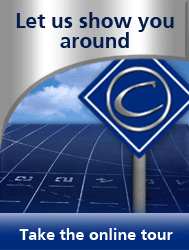
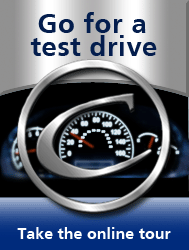
|