|
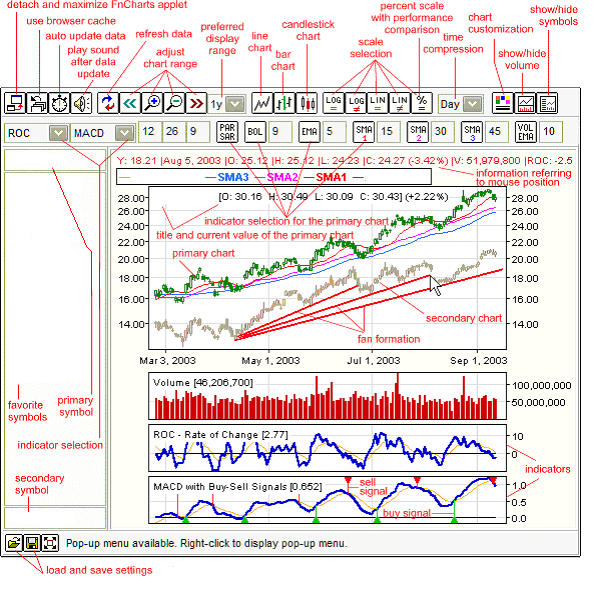
1. Displaying charts
To display a given chart select a symbol from the list of favorite symbols (on the left) or enter a symbol into primary symbol field just above the list. The symbol can be a ticker, stock name, currency or index (the actual naming convention depends on the website owner). If you want to compare the chart to other symbol, enter a symbol name into secondary symbol field, below the symbol list. You can also compare performance of multiple stocks by first selecting the percent (performance) scale and then selecting multiple symbols. Please note, that when you enter a new symbol, it is automatically added to the list of favorite symbols for your convenience. You can set the desired display range for charts by selecting a preferred display range option in the top toolbar.
2. Working with indicators
To display technical indicators select them using options available in the second toolbar. Indicator parameters can be adjusted using text fields to the right of an indicator. Enter desired parameter value and press [ENTER] to apply the new parameter. If multiple charts are displayed at the same time, then the indicators are calculated for the primary chart.
3. Chart customization
Using the options available in the first toolbar, you can set a chart type, a scale, data compression or adjust the amount of data displayed. To customize line widths and colors press the "chart customization" button (located on the right side of the first toolbar).
4. Working with trendlines, formations and other objects
You can draw various objects on the chart using the mouse. First, select an object in the pop-up menu of the chart, and then press the left mouse button and drag the mouse to draw an object. To move an object, hold the [SHIFT] key (in automatic drawing mode), to delete an object hold the [CTRL] key (in automatic drawing mode). You can easily create trendlines parallel to an existing line. Just press and hold both [CTRL] and [SHIFT] and then drag the selected line to a new position. To put a text comment on the chart, first select the 'Text' option from the pop-up menu, then click on the chart and enter the text. To edit existing text comment, press and hold both [CTRL] and [SHIFT] and then click on a text.
5. Storing and loading configuration settings
You can store and later load your preferred configuration settings, using the "load configuration" and "save configuration" buttons (in the status bar).
The following settings can be stored:
favorite symbols along with current selection of primary and secondary symbol
automatic data update settings
selected indicators
indicator parameters
chart type, scale and data compression
chart colors and line widths
The list of available built-in indicators
Acceleration (ACC)
Accumulation Distribution (AD)
Average True Range (ATR)
Balance Of Power (BOP)
Bollinger Band (BOL)
Bollinger Oscillator (BOS)
Chaikin A/D Oscillator (ChAD)
Chaikin Money Flow (ChMF)
Chaikin Oscillator (ChO)
Chaikin Volatility (ChV)
Chande Momentum Oscillator (CMO)
Commodity Channel Index (CCI)
Detrended Price Oscillator (DPO)
Directional Movement Index (DMI)
Ease of Movement (EMV)
Exponential Moving Average (EMA)
%D Fast (FastD)
%D Slow (SlowD)
%K Fast (FastK)
Force Index (FI)
Intraday Momentum Index (IMI)
Mass Index (MI)
Moving Average Convergence Divergence (MACD)
MACD Oscillator (MACDO)
Momentum - type 1 (MTM1)
Momentum - type 2 (MTM2)
Money Flow Index (MFI)
Negative Volume Index (NVI)
On Balance Volume (OBV)
Parabolic SAR (PAR SAR)
Positive Volume Index (PVI)
Percentage Volume Oscillator (PVO)
Price Oscillator (POS)
Price and Volume Trend (PVT)
QStick Indicator (QStick)
Rate of Change (ROC)
Relative Strength Index (RSI)
Relative Volatility Index (RVI)
Simple Moving Average (SMA1, SMA2, SMA3)
Standard Deviation (StDev)
Stochastic (STS)
Trend Deviation (TRD)
TRIX Index (Trix)
Ultimate Oscillator (ULT)
Volatility Ratio (VR)
Volume Moving Average (exponential) (VOL EMA)
Volume Oscillator (VOS)
Volume Rate of Change (VROC)
Williams Accumulation Distribution (type 1) (WAD1)
Williams Accumulation Distribution (type 2) (WAD2)
Williams' %R (%R)
|